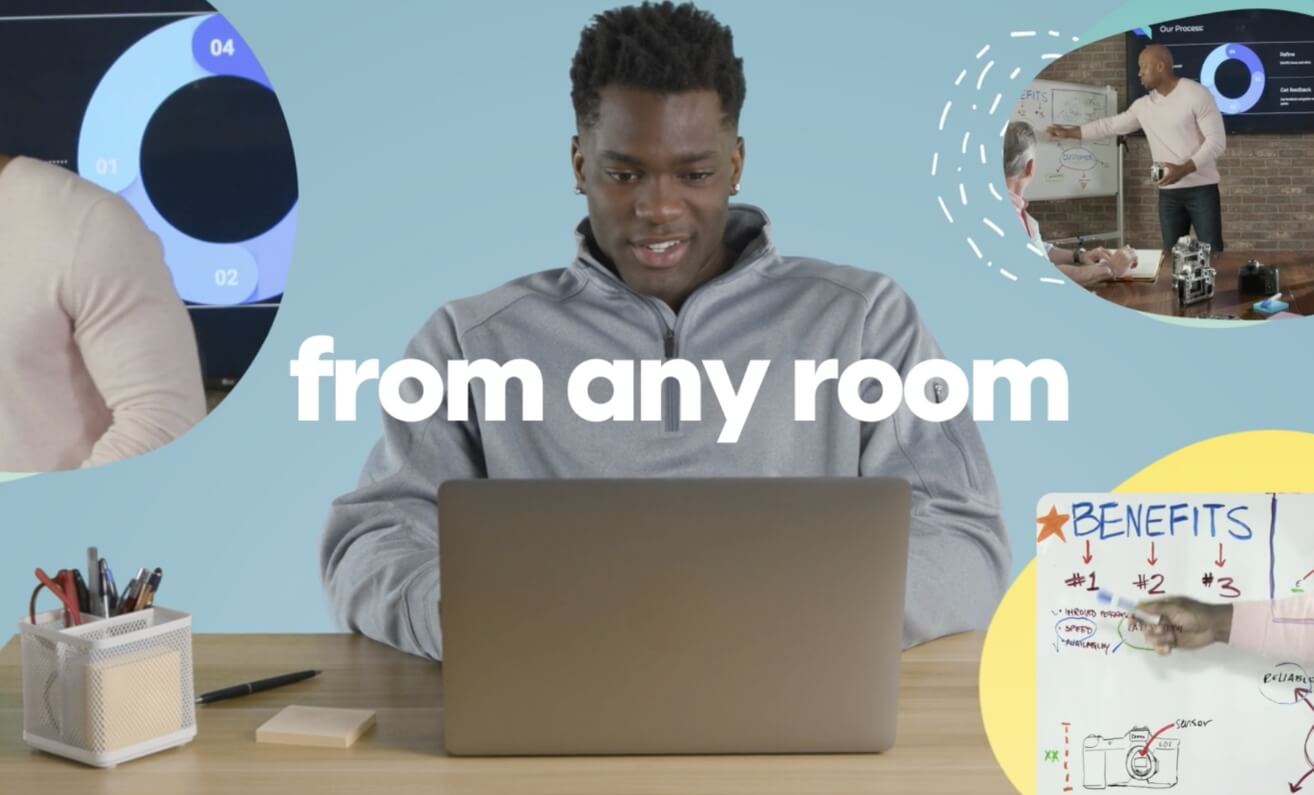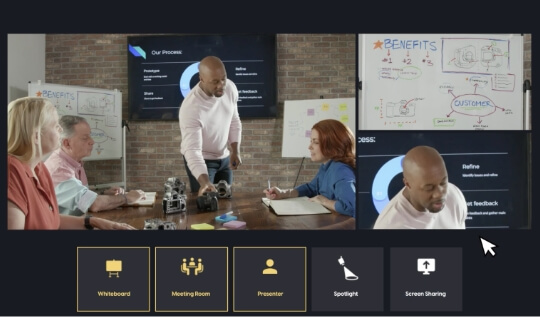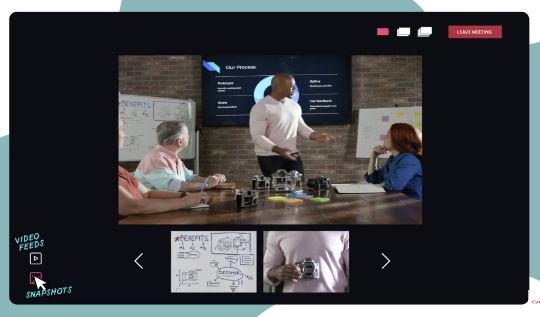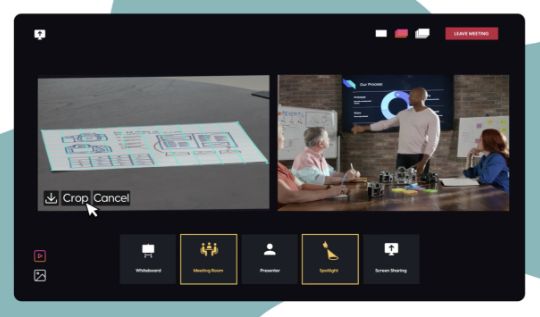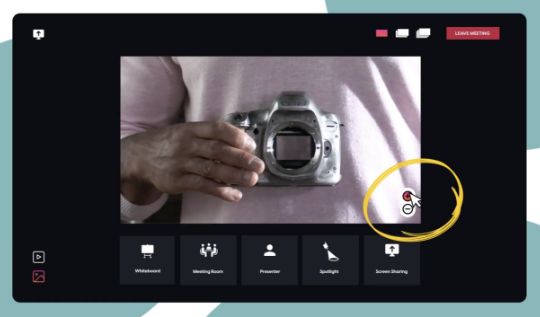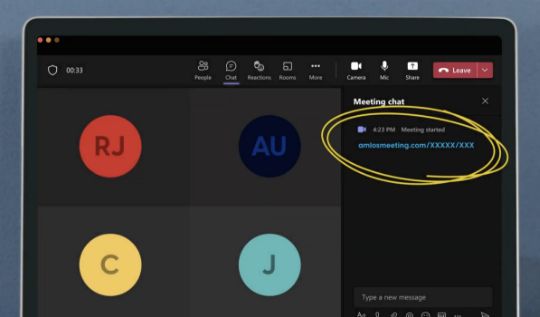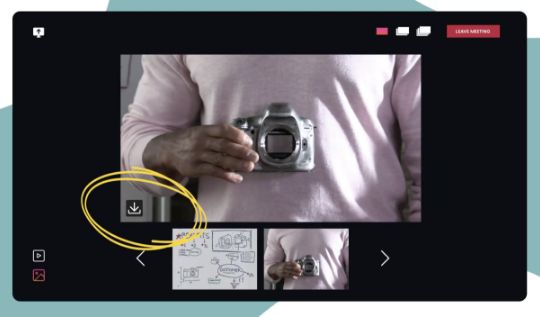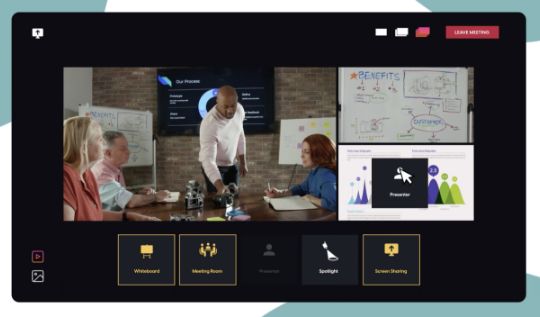
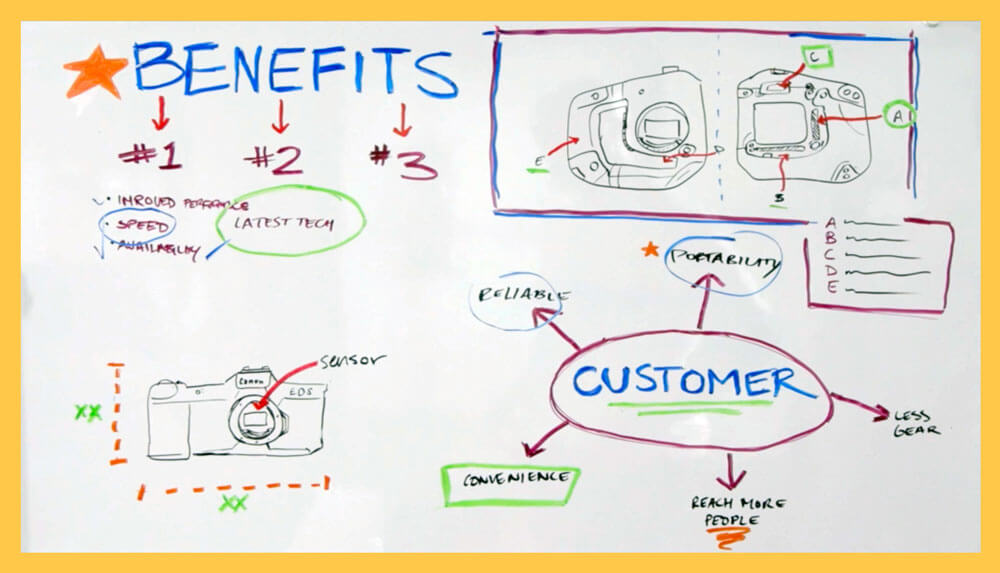
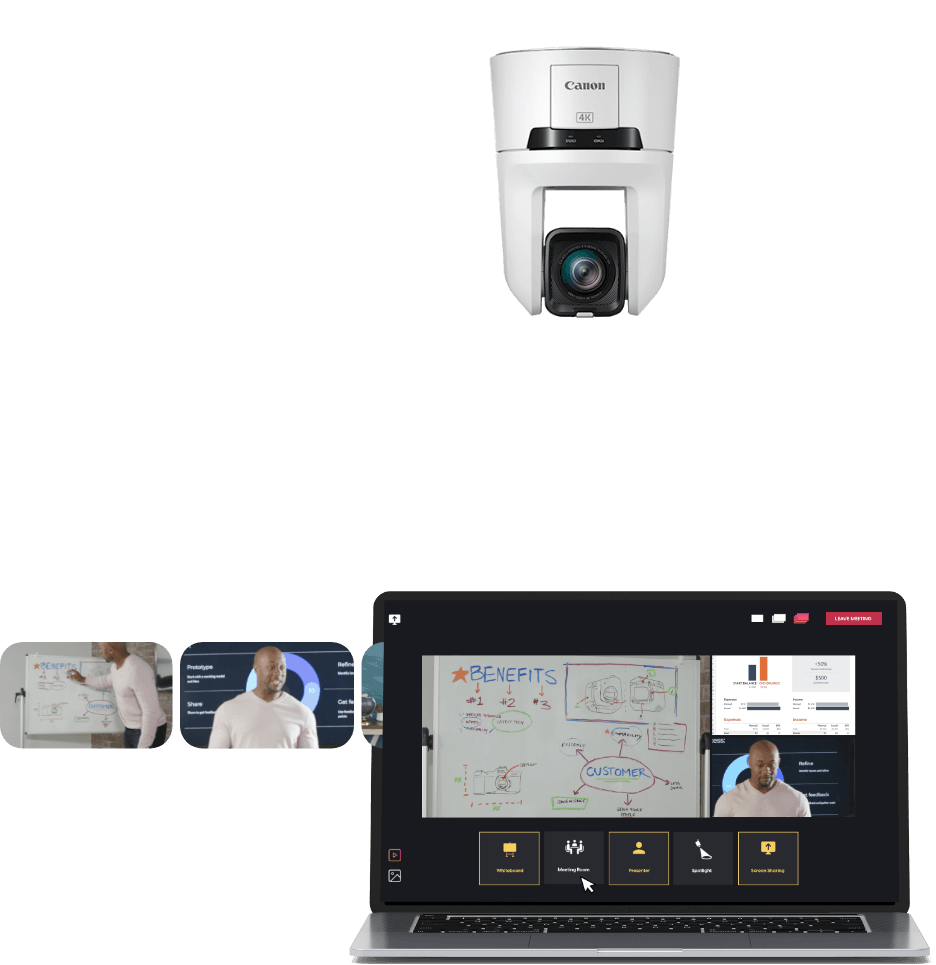
Demo the experience
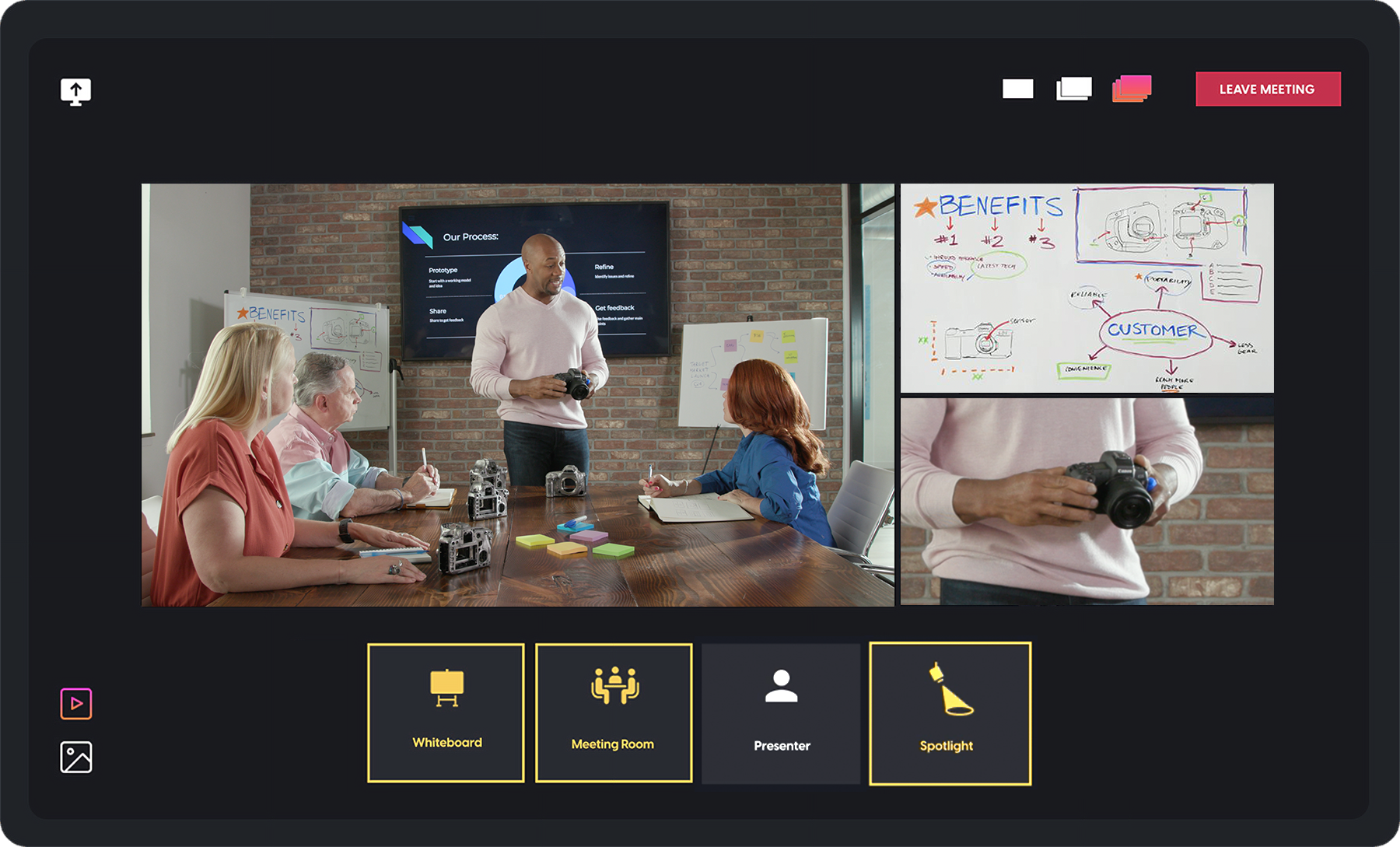
How to Design Your AMLOS Huddle Space
- The camera must be positioned within the space so that it can capture as much of the area as possible.
- A camera height of six feet is ideal
(it can be mounted on a wall or tripod). - The whiteboard can be positioned anywhere within the camera’s viewing range. AMLOS automatically adjusts it for head-on display.
- Monitor. (Separate purchase required)
- CR-N100, CR-N300 or CR-N500 PTZ Camera
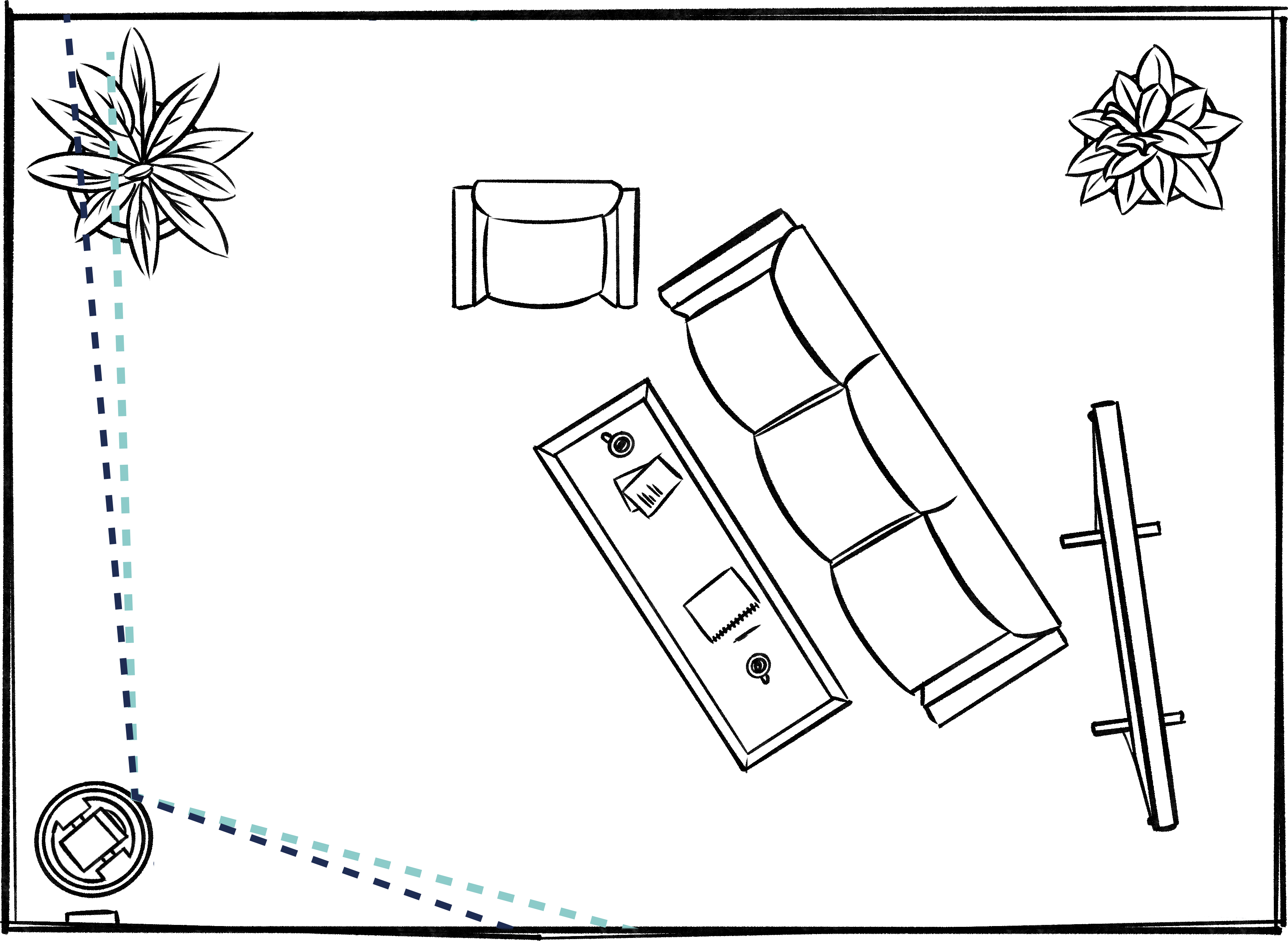
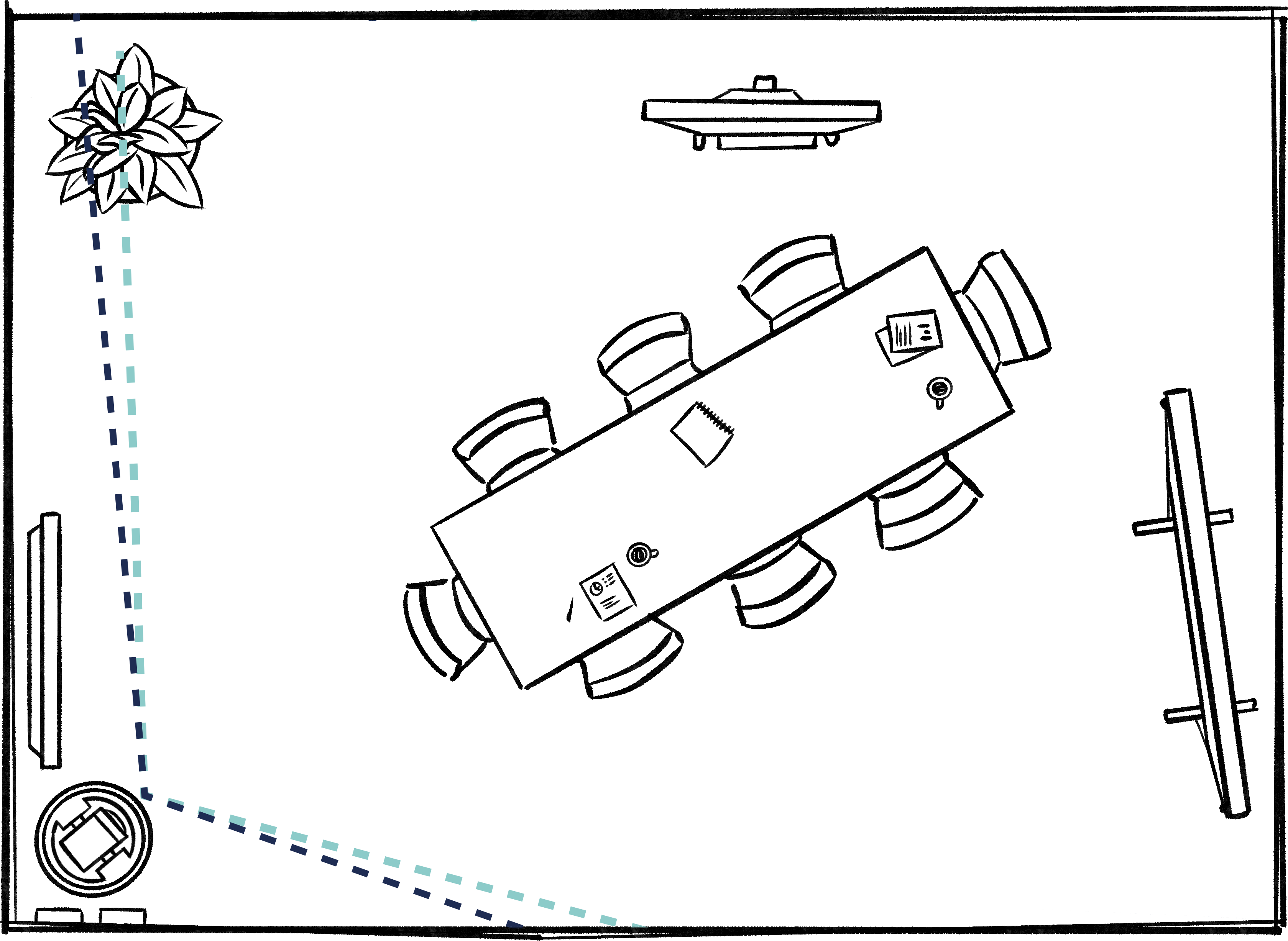
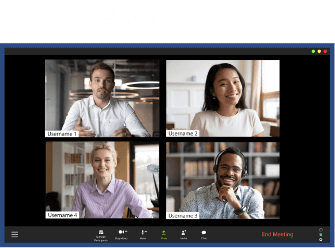
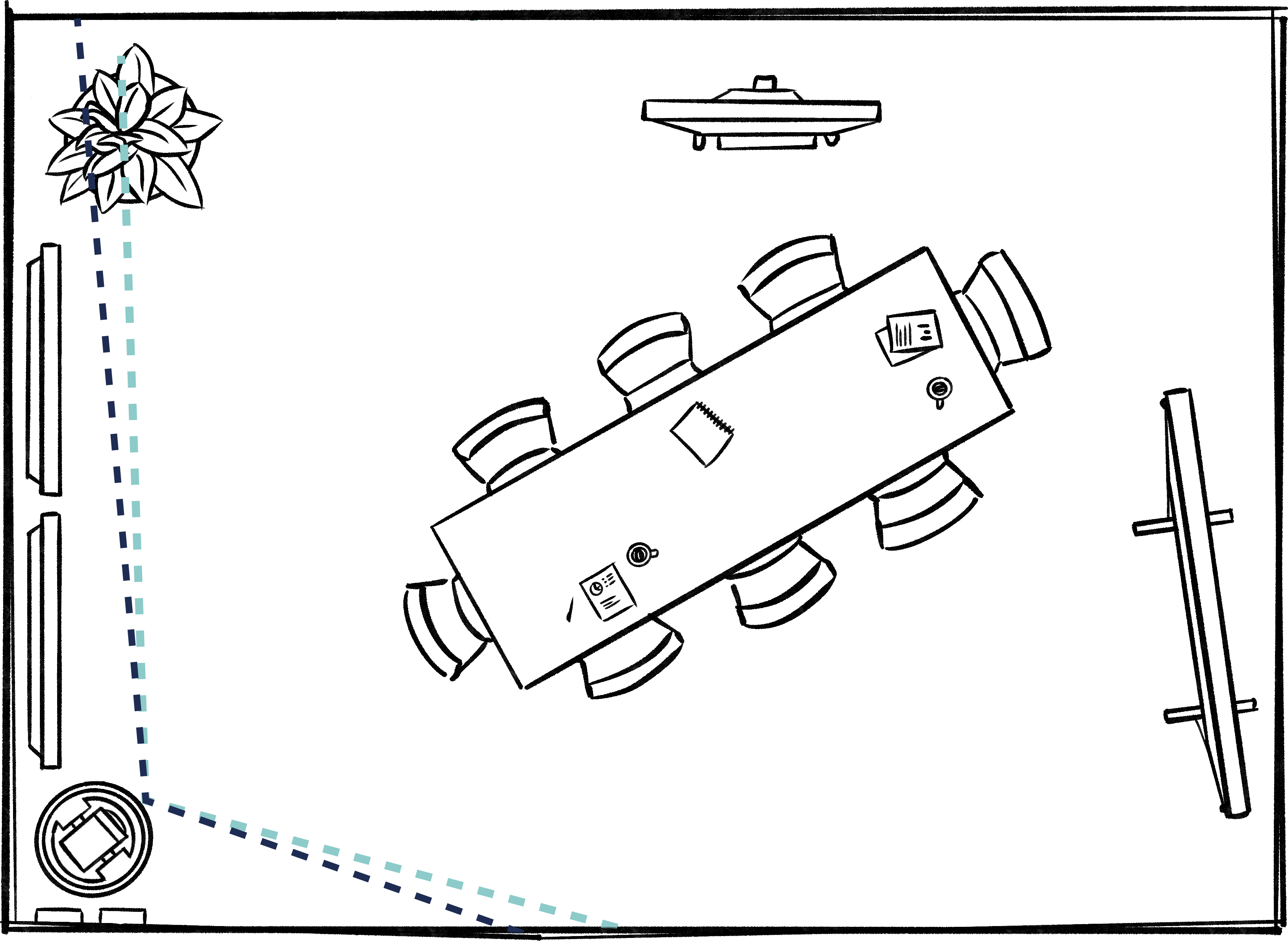
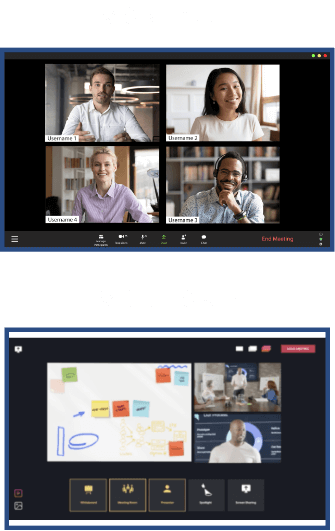
No Monitor
A monitor is not required. In-office users can focus on and engage in active conversation along with the remote users.
*Monitor not included. Separate purchase from 3rd party required.
One Monitor
The monitor should show the Teams/Zoom/WebEx view of the remote user’s face via video stream (recommended).
*The source of the image on the monitor is the in-office participant’s personal laptop
**Monitors not included. Separate purchase from 3rd party required.
Two Monitors
- Monitor #1 showing Teams/Zoom/Webex, etc.
- Monitor #2 showing the AMLOS UI
(so the in-office user can see what the remote user sees).
*The source of the image on the monitor is the in-office participant’s personal laptop
**Monitors not included. Separate purchase from 3rd party required.
Select Your In-Office Network Setup
Virtually Seamless Integration
AMLOS layers an additional visual experience on top of an organization’s existing remote meeting experience.

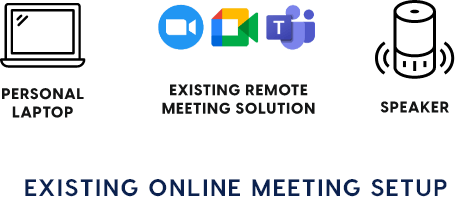


Additional Resources
Whether it’s a brochure highlighting all the AMLOS features, an in-office hand gesture guide, or a poster, we’ve made it simple for your whole team to get acquainted with this groundbreaking solution.